Getting Started
Introduction
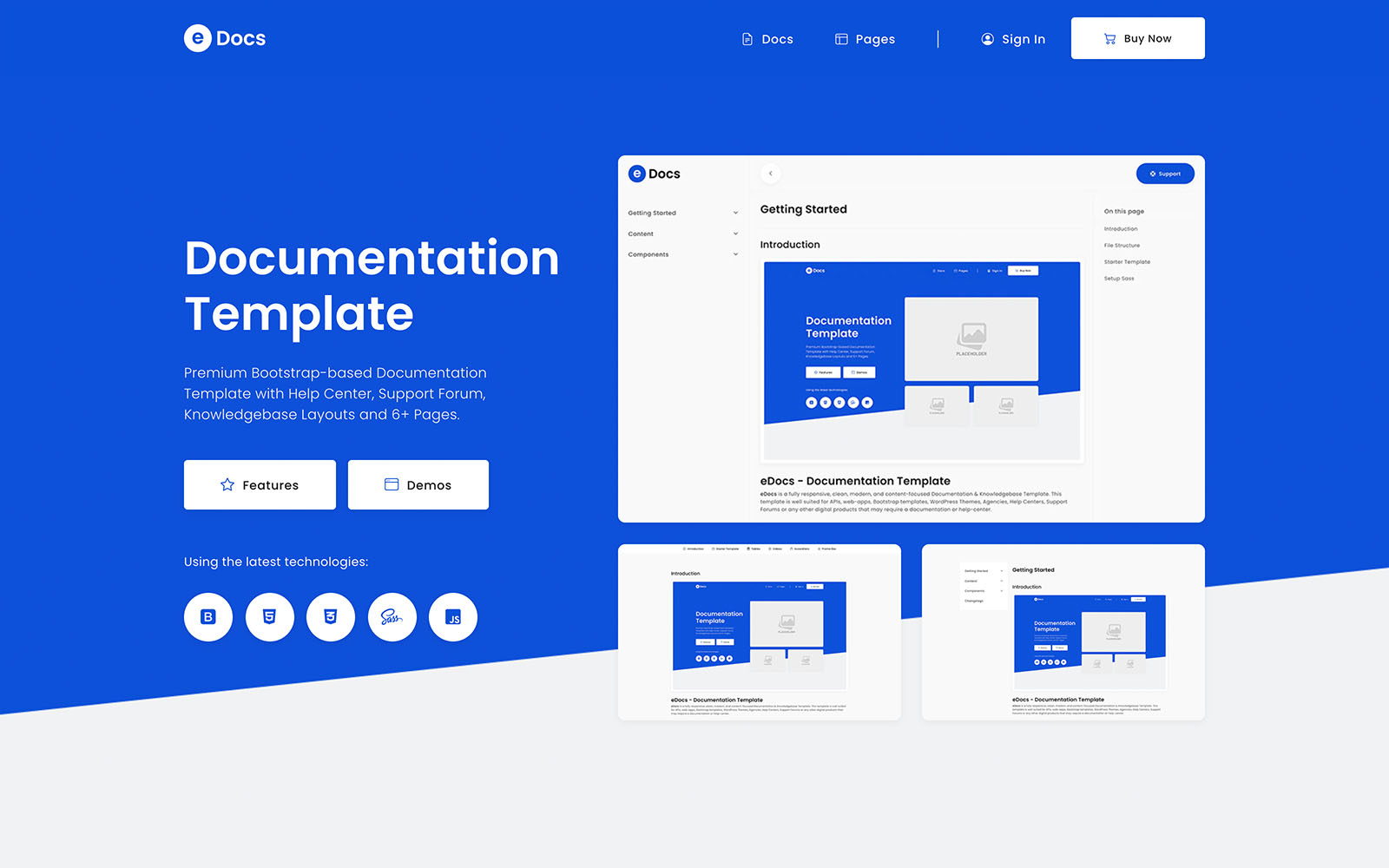
eDocs - Documentation Template
eDocs is a fully responsive, clean, modern, and content-focused Documentation & Knowledgebase Template. This template is well suited for APIs, web-apps, Bootstrap templates, WordPress Themes, Agencies, Help Centers, Support Forums or any other digital products that may require a documentation or help-center.
Main Features
File Structure
*Click on the folder () icons to open / close them.
- animate.css
- aos.css
- bootstrap.min.css
- bootstrap.min.css.map
- bootstrap.rtl.css
- bootstrap.rtl.css.map
- doc.css
- fontawesome-all.min.css
- prism.css
- style.css
- favicon.ico
- logo-light.png
- logo-travlinq.png
- logo.png
- ph-bg.jpg
- ph-big.jpg
- ph-mini.jpg
- ph-square.jpg
- ph-tall.jpg
- ph-taller.jpg
- ph-wide.jpg
- ph.jpg
- Demo Images
- aos.js
- bootstrap.bundle.min.js
- bootstrap.bundle.min.js.map
- clipboard.min.js
- jarallax.min.js
- jarallax.min.js.map
- prism.js
- swiper-init-all.js
- theme.js
- _components.scss
- _media-screens.scss
- _mixins.scss
- _sections.scss
- _ui.scss
- _utility.scss
- _variables.scss
- doc.scss
- style.scss
- All Font Files
- index.html
- documentation.html
- knowledgebase.html
Starter Template
To get started with just the base tags and the essential files included, please copy the below code to your index.html file:
<!DOCTYPE html>
<html lang="en">
<head>
<!-- Meta -->
<meta charset="utf-8">
<meta http-equiv="X-UA-Compatible" content="IE=edge">
<meta name="viewport" content="width=device-width, initial-scale=1, shrink-to-fit=no">
<!-- Site Title -->
<title>Site Title</title>
<!-- Bootstrap 5 Core CSS -->
<link href="assets/css/bootstrap.min.css" rel="stylesheet">
<!-- Custom Styles -->
<link rel="stylesheet" href="assets/css/style.css">
</head>
<body>
<!-- The website content starts here -->
<!-- Core JavaScript -->
<script src="assets/js/bootstrap.bundle.min.js"></script>
<script src="assets/js/theme.js"></script>
</body>
</html>Setup Sass
To use SASS you will have to use a SASS Processor application, like Scout App, it is available for Linux 32 / 64bit, Mac and Windows, it requires project setup in order to process the SASS files from a set folder or you can also use Prepros, it is also available for Linux, Mac and Windows and it is a bit easier to setup this application.
Change Variables
To edit any theme file you will need a Text or Code Editor, we recommend using Sublime Text, as it is the Text Editor of our choice to write code, but every Text or Code Editor will work fine to edit any theme files.
To change the theme's fonts, colors and other variables, please open the _variables.scss file from assets / scss folder and modify the font-family to your preferred font, font-weights, the letter-spacing values, change color codes and you can also add custom variables of any type if needed:
// Typography
$title-font: 'Poppins', sans-serif;
$primary-font: 'Poppins', sans-serif;
$secondary-font: 'Poppins', sans-serif;
$thin: 100;
$light: 300;
$regular: 400;
$medium: 500;
$bold: 600;
$lsp: 0.015rem;
$lsp-2x: 0.03rem;
$lsp-big: 0.05rem;
$lsp-extra: 0.15rem;
...
Content
Typography
Documentation and examples for typography, including global settings, headings, body text, lists and more. Set your font-family by including the font's @import code into the style.scss or style.css file:
@import url('https://fonts.googleapis.com/css2?family=Poppins:wght@100;300;400;500;600&display=swap');After embedding the font-family code, the font-family must be specified in CSS, in the theme's assets / scss / _variables.scss file:
$title-font: 'Poppins', sans-serif;
$primary-font: 'Poppins', sans-serif;
$secondary-font: 'Poppins', sans-serif;Headings
All HTML headings, h1 through h6, are available, also .h1 through .h6 classes are available, for when you want to match the font styling of a heading but cannot use the associated HTML element.
H1 Heading
H2 Heading
H3 Heading
H4 Heading
H5 Heading
H6 Heading
<h1>H1 Heading</h1>
<h2>H2 Heading</h2>
<h3>H3 Heading</h3>
<h4>H4 Heading</h4>
<h5>H5 Heading</h5>
<h6>H6 Heading</h6>Paragraphs
Make a paragraph stand out by adding .lead, smaller size with .text-sm or extra small with .text-xs class.
Large Paragraph (lead).
Regular Paragraph.
Small Paragraph.
XS Paragraph.
.text-primary .text-secondary .text-success .text-info .text-warning .text-danger
<p class="lead">Large Paragraph (lead).</p>
<p>Regular Paragraph.</p>
<p class="text-sm">Small Paragraph.</p>
<p class="text-xs">XS Paragraph.</p>
<p>
<span class="text-primary mr-5">.text-primary</span>
<span class="text-secondary mr-5">.text-secondary</span>
<span class="text-success mr-5">.text-success</span>
<span class="text-info mr-5">.text-info</span>
<span class="text-warning mr-5">.text-warning</span>
<span class="text-danger mr-5">.text-danger</span>
</p>Lists
We replaced the default list with a featured list by using .list-featured CSS class and also created many custom icon lists by using .list-unstyled.list-icon class and additional classes of the icon types .list-arrow, .list-check, .list-close, .list-bullet, .list-star and .list-dollar and also added classes to change color of the list icons, the color utility classes are: .list-primary, .list-secondary, .list-success, .list-info, .list-warning and .list-danger
<ul class="list-unstyled list-icon list-bullet list-primary mb-25">
<li>List Item 1</li>
<li>List Item 2</li>
</ul>
<ul class="list-unstyled list-icon list-check list-success mb-25">
<li>List Item 3</li>
<li>List Item 4</li>
</ul>
<ul class="list-unstyled list-icon list-arrow list-info mb-25">
<li>List Item 5</li>
<li>List Item 6</li>
</ul>
<ul class="list-unstyled list-icon list-star list-warning">
<li>List Item 7</li>
<li>List Item 8</li>
</ul>Blockquotes
We've created a custom blockquote design for this template; with an icon placed in the background of the blockquote paragraph:
<blockquote class="blockquote">
<i class="fas fa-quote-right blockquote-bg-icon"></i>
<div class="blockquote-content has-icon">
<p class="mb-0">Quisque in tortor dolor. In hac habitasse platea dictumst. Vivamus dictum, libero vel hendrerit iaculis, nunc eros posuere diam, id tempus velit nibh eget nisi. Orci varius natoque penatibus et magnis dis parturient montes, nascetur ridiculus mus mauris iaculis ullamcorper venenatis urna vel aliquet. Vestibulum aliquam commodo egestas. Pellentesque habitant morbi tristique senectus et netus et malesuada fames ac turpis egestas.</p>
</div><!--/ blockquote-content -->
</blockquote>Icons
The integrated fonts in this theme are Font Awesome 5 and Bootstrap Icons, the font files can be found in the theme's assets / webfonts folder, the CSS files can be found in assets / css folder.
Font Awesome 5
To use Font Awesome, please paste this code into the <head> of your HTML document:
<link rel="stylesheet" href="assets/css/fontawesome-all.min.css" type="text/css">To add a regular Font Awesome icon to your content, please use fas CSS class in an <i> tag, some Font Awesome icons are also available in Regular font-weight which requires far class and for branding icons, like Facebook, Twitter, Apple, etc. the fab class should be used as seen in the below example:
Bootstrap Icons
To use Bootstrap Icons, please paste this code to the top section of your style.css or style.scss file of your website ( the code must go before the first line of your CSS ):
@import url("https://cdn.jsdelivr.net/npm/bootstrap-icons@1.4.1/font/bootstrap-icons.css");To add a Bootstrap icon to your content, please use bi bi-[icon-name] CSS class on an <i> or <span> tag as seen in the below example:
Code
Inline Code
For example, <section> should be wrapped as inline code.
For example, <code><section></code> should be wrapped as inline code.Code Blocks
Use <pre>s for multiple lines of code. Once again, be sure to escape any angle brackets in the code for proper rendering. You may optionally add the .pre-scrollable class, which will set a max-height of 340px and provide a y-axis scrollbar.
<p>Sample text here...</p>
<p>And another line of sample text here...</p>
<pre class="language-markup"><code class="language-markup" style=""><p>Sample text here...</p>
<p>And another line of sample text here...</p>
</code></pre>Tables
Due to the widespread use of tables across third-party widgets like calendars and date pickers, we’ve designed our tables to be opt-in. Just add the base class .table to any <table>, then extend with custom styles or our various included modifier classes.
Using the most basic table markup, here’s how .table-based tables look in Bootstrap. All table styles are inherited in Bootstrap 5, meaning any nested tables will be styled in the same manner as the parent.
You can also invert the colors with light text on dark backgrounds with .table-inverse.
Bordered Table
| # | First | Last | Handle |
|---|---|---|---|
| 1 | Mark | Otto | @mdo |
| 2 | Jacob | Thornton | @fat |
| 3 | Larry | The Bird |
<table class="table">
<thead>
<tr>
<th scope="col">#</th>
<th scope="col">First</th>
<th scope="col">Last</th>
<th scope="col">Handle</th>
</tr>
</thead>
<tbody>
<tr>
<th scope="row">1</th>
<td>Mark</td>
<td>Otto</td>
<td>@mdo</td>
</tr>
<tr>
<th scope="row">2</th>
<td>Jacob</td>
<td>Thornton</td>
<td>@fat</td>
</tr>
<tr>
<th scope="row">3</th>
<td>Larry</td>
<td>The Bird</td>
<td>@twitter</td>
</tr>
</tbody>
</table><!-- / table -->Striped Table
| # | First | Last | Handle |
|---|---|---|---|
| 1 | Mark | Otto | @mdo |
| 2 | Jacob | Thornton | @fat |
| 3 | Larry | The Bird |
<table class="table table-striped">
<thead>
<tr>
<th scope="col">#</th>
<th scope="col">First</th>
<th scope="col">Last</th>
<th scope="col">Handle</th>
</tr>
</thead>
<tbody>
<tr>
<th scope="row">1</th>
<td>Mark</td>
<td>Otto</td>
<td>@mdo</td>
</tr>
<tr>
<th scope="row">2</th>
<td>Jacob</td>
<td>Thornton</td>
<td>@fat</td>
</tr>
<tr>
<th scope="row">3</th>
<td>Larry</td>
<td>The Bird</td>
<td>@twitter</td>
</tr>
</tbody>
</table><!-- / table -->Images
Responsive Images
Images in Bootstrap are made responsive with .img-fluid. max-width: 100%; and height: auto; are applied to the image so that it scales with the parent element.

<img src="assets/images/ph-bg.jpg" class="img-fluid" alt="Responsive image">Image Shapes
You can shape images with the helper .rectangle, .rounded, .pill, .circle and .rounded-[value] utility classes, the rounded values are from 5 to 30, increasing in steps of 5 (px).




<img style="max-width: 180px; margin-right: 15px;" src="assets/images/ph-mini.jpg" alt="rectangle image" class="img-thumbnail rectangle">
<img style="max-width: 180px; margin-right: 15px;" src="assets/images/ph-mini.jpg" alt="rounded image" class="img-thumbnail rounded-20">
<img style="max-width: 180px; margin-right: 15px;" src="assets/images/ph-mini.jpg" alt="pill image" class="img-thumbnail pill">
<img style="max-width: 180px;" src="assets/images/ph-mini.jpg" alt="circle image" class="img-thumbnail circle">Videos
Embedded Videos
You can embed videos from Youtube , Vimeo or any other videos sharing service that offers embed links, in our example below we've mebedding a Vimeo video:
<div class="embed-responsive ratio ratio-16x9">
<iframe src="https://player.vimeo.com/video/173405377?title=0&byline=0&portrait=0" allowfullscreen></iframe>
</div><!-- / embed-responsive -->Self-hosted Videos
You can embed your own self-hosted videos by using the below example code:
<div class="video-player-wrapper">
<video src="your-video-url-here" controls></video>
</div><!-- / video-player-wrapper -->Components
Accordions
How it Works
The collapse JavaScript plugin is used to show and hide content. Buttons or anchors are used as triggers that are mapped to specific elements you toggle. Collapsing an element will animate the height from its current value to 0. Given how CSS handles animations, you cannot use padding on a .collapse element. Instead, use the class as an independent wrapping element.
You can use a link with the href attribute, or a button with the data-target attribute. In both cases, the data-toggle="collapse" is required.
Default Accordion
<div class="accordion" id="accordionExample">
<div class="accordion-item">
<h2 class="accordion-header" id="headingOne">
<button class="accordion-button" type="button" data-bs-toggle="collapse" data-bs-target="#collapseOne" aria-expanded="true" aria-controls="collapseOne">Panel One <i class="fas fa-chevron-down"></i></button>
</h2><!-- / accordion-header -->
<div id="collapseOne" class="accordion-collapse collapse show" aria-labelledby="headingOne" data-bs-parent="#accordionExample">
<div class="accordion-body">
Vivamus ut vestibulum quam. Duis at urna convallis, porta odio ac, varius ex. Cras ultrices quam eros, vitae auctor enim luctus at. Sed facilisis, ante eu malesuada consectetur, nunc dolor bibendum eros, eu suscipit nisl elit in arcu vulputate.
</div><!-- / accordion-body -->
</div><!-- / collapse -->
</div><!-- / accordion-item -->
<div class="accordion-item">
<h2 class="accordion-header" id="headingTwo">
<button class="accordion-button collapsed" type="button" data-bs-toggle="collapse" data-bs-target="#collapseTwo" aria-expanded="false" aria-controls="collapseTwo">Panel Two <i class="fas fa-chevron-down"></i></button>
</h2><!-- / accordion-header -->
<div id="collapseTwo" class="accordion-collapse collapse" aria-labelledby="headingTwo" data-bs-parent="#accordionExample">
<div class="accordion-body">
Vivamus ut vestibulum quam. Duis at urna convallis, porta odio ac, varius ex. Cras ultrices quam eros, vitae auctor enim luctus at. Sed facilisis, ante eu malesuada consectetur, nunc dolor bibendum eros, eu suscipit nisl elit in arcu vulputate.
</div><!-- / accordion-body -->
</div><!-- / collapse -->
</div><!-- / accordion-item -->
<div class="accordion-item">
<h2 class="accordion-header" id="headingThree">
<button class="accordion-button collapsed" type="button" data-bs-toggle="collapse" data-bs-target="#collapseThree" aria-expanded="false" aria-controls="collapseThree">Panel Three <i class="fas fa-chevron-down"></i></button>
</h2><!-- / accordion-header -->
<div id="collapseThree" class="accordion-collapse collapse" aria-labelledby="headingThree" data-bs-parent="#accordionExample">
<div class="accordion-body">
Vivamus ut vestibulum quam. Duis at urna convallis, porta odio ac, varius ex. Cras ultrices quam eros, vitae auctor enim luctus at. Sed facilisis, ante eu malesuada consectetur, nunc dolor bibendum eros, eu suscipit nisl elit in arcu vulputate.
</div><!-- / accordion-body -->
</div><!-- / collapse -->
</div><!-- / accordion-item -->
</div><!-- / accordion -->Minimal Accordion
<div class="accordion minimal-accordion" id="minimal-accordionExample">
<div class="accordion-item">
<h2 class="accordion-header" id="minimal-headingOne">
<button class="accordion-button" type="button" data-bs-toggle="collapse" data-bs-target="#minimal-collapseOne" aria-expanded="true" aria-controls="minimal-collapseOne">Panel One <span><i class="fas fa-chevron-down"></i></span></button>
</h2><!-- / accordion-header -->
<div id="minimal-collapseOne" class="accordion-collapse collapse show" aria-labelledby="minimal-headingOne" data-bs-parent="#minimal-accordionExample">
<div class="accordion-body">
Vivamus ut vestibulum quam. Duis at urna convallis, porta odio ac, varius ex. Cras ultrices quam eros, vitae auctor enim luctus at. Sed facilisis, ante eu malesuada consectetur.
</div><!-- / accordion-body -->
</div><!-- / collapse -->
</div><!-- / accordion-item -->
<div class="accordion-item">
<h2 class="accordion-header" id="minimal-headingTwo">
<button class="accordion-button collapsed" type="button" data-bs-toggle="collapse" data-bs-target="#minimal-collapseTwo" aria-expanded="false" aria-controls="minimal-collapseTwo">Panel Two <span><i class="fas fa-chevron-down"></i></span></button>
</h2><!-- / accordion-header -->
<div id="minimal-collapseTwo" class="accordion-collapse collapse" aria-labelledby="minimal-headingTwo" data-bs-parent="#minimal-accordionExample">
<div class="accordion-body">
Vivamus ut vestibulum quam. Duis at urna convallis, porta odio ac, varius ex. Cras ultrices quam eros, vitae auctor enim luctus at. Sed facilisis, ante eu malesuada consectetur.
</div><!-- / accordion-body -->
</div><!-- / collapse -->
</div><!-- / accordion-item -->
<div class="accordion-item">
<h2 class="accordion-header" id="minimal-headingThree">
<button class="accordion-button collapsed" type="button" data-bs-toggle="collapse" data-bs-target="#minimal-collapseThree" aria-expanded="false" aria-controls="minimal-collapseThree">Panel Three <span><i class="fas fa-chevron-down"></i></span></button>
</h2><!-- / accordion-header -->
<div id="minimal-collapseThree" class="accordion-collapse collapse" aria-labelledby="minimal-headingThree" data-bs-parent="#minimal-accordionExample">
<div class="accordion-body">
Vivamus ut vestibulum quam. Duis at urna convallis, porta odio ac, varius ex. Cras ultrices quam eros, vitae auctor enim luctus at. Sed facilisis, ante eu malesuada consectetur.
</div><!-- / accordion-body -->
</div><!-- / collapse -->
</div><!-- / accordion-item -->
</div><!-- / minimal-accordion -->Alerts
Alerts are available for any length of text, as well as an optional dismiss button. For proper styling, use one of the eight required contextual classes (e.g., .alert-success). For inline dismissal, use the alerts jQuery plugin. Alerts can also contain additional HTML elements like headings, paragraphs and dividers.
You can see this in action with a live demo where we also included icons to the Alert's content and different alert colors:
<div class="alert alert-success alert-dismissible fade show" role="alert">
<span class="fas fa-check fs-22 mr-15 va-middle"></span> <span><strong>Well done!</strong> Successfully read this message.</span>
<button type="button" class="btn-close btn-close-white" data-bs-dismiss="alert" aria-label="Close"></button>
</div><!-- / alert -->
<div class="alert alert-info alert-dismissible fade show" role="alert">
<span class="fas fa-exclamation-circle fs-22 mr-15 va-middle"></span> <span><strong>Heads up!</strong> This alert needs your attention.</span>
<button type="button" class="btn-close btn-close-white" data-bs-dismiss="alert" aria-label="Close"></button>
</div><!-- / alert -->
<div class="alert alert-warning alert-dismissible fade show" role="alert">
<span class="fas fa-exclamation-triangle fs-22 mr-15 va-middle"></span> <span><strong>Warning!</strong> Better check yourself.</span>
<button type="button" class="btn-close btn-close-white" data-bs-dismiss="alert" aria-label="Close"></button>
</div><!-- / alert -->
<div class="alert alert-danger alert-dismissible fade show" role="alert">
<span class="fas fa-radiation-alt fs-22 mr-15 va-middle"></span> <span><strong>Oh snap!</strong> Change a few things and try again.</span>
<button type="button" class="btn-close btn-close-white" data-bs-dismiss="alert" aria-label="Close"></button>
</div><!-- / alert -->Cards
A card is a flexible and extensible content container. It includes options for headers and footers, a wide variety of content, contextual background colors, and powerful display options. If you’re familiar with Bootstrap 3, cards replace our old panels, wells, and thumbnails. Similar functionality to those components is available as modifier classes for cards. card content can be aligned to center or right by using helper classes such as text-center or text-right.
Card Title
Left-aligned content. Example text to build on the card title and make up the bulk of the content.
ButtonCard Title
Center-aligned content. Example text to build on the card title and make up the bulk of the content.
ButtonCard Title
Right-aligned content. Example text to build on the card title and make up the bulk of the content.
Button<div class="card">
<div class="card-body">
<h5 class="card-title">Card Title</h5>
<p class="card-text">Left-aligned content. Example text to build on the card title and make up the bulk of the content.</p>
<a href="#x" class="btn btn-primary">Button</a>
</div><!-- / card-body -->
</div><!-- / card -->Modals
Modal Components
Below is a static modal example (meaning its position and display have been overridden). Included are the modal header, modal body (required for padding), and modal footer (optional). We ask that you include modal headers with dismiss actions whenever possible, or provide another explicit dismiss action.
Usage
The modal plugin toggles your hidden content on demand, via data attributes or JavaScript. It also adds .modal-open to the <body> to override default scrolling behavior and generates a .modal-backdrop to provide a click area for dismissing shown modals when clicking outside the modal.
<div class="modal" tabindex="-1" role="dialog">
<div class="modal-dialog" role="document">
<div class="modal-content text-center">
<div class="modal-header">
<h5 class="modal-title">Modal Title</h5>
<button type="button" class="close" data-dismiss="modal" aria-label="Close">
<span aria-hidden="true">×</span>
</button>
</div><!-- / modal-header -->
<div class="modal-body">
<p>Modal body text goes here.</p>
</div><!-- / modal-body -->
<div class="modal-footer">
<button type="button" class="btn btn-sm btn-dark" data-bs-dismiss="modal"><i class="fas fa-times fs-14 mr-5"></i> <span>Close</span></button>
<button type="button" class="btn btn-sm btn-primary" data-bs-dismiss="modal"><i class="fas fa-check fs-14 mr-5"></i> <span>Save</span></button>
</div><!-- / modal-footer -->
</div><!-- / modal-content -->
</div><!-- / modal-dialog -->
</div><!-- / modal -->Live Modal Demos
Click on nay button to open the modal. All modals are centered on the screen usin the modal-dialog-centered helper class.
<!--default modal -->
<a href="#x" class="btn btn-primary mb-5 mr-10" data-bs-toggle="modal" data-bs-target=".default-modal">Default</a>
<!-- modal -->
<div class="modal fade default-modal" tabindex="-1" role="dialog">
<div class="modal-dialog modal-dialog-centered">
<div class="modal-content text-center">
<div class="modal-header">
<h5 class="modal-title">Default Modal</h5>
<button type="button" class="close" data-bs-dismiss="modal" aria-label="Close">
<span aria-hidden="true">×</span>
</button>
</div><!-- / modal-header -->
<div class="modal-body">
<p>Modal body text goes here. Quisque a eros porta urna vulputate congue at in dui. Nulla sed sapien a velit vestibulum varius. Cras eu eros nibh commodo.</p>
</div><!-- / modal-body -->
<div class="modal-footer">
<button type="button" class="btn btn-sm btn-dark" data-bs-dismiss="modal"><i class="fas fa-times fs-14 mr-5"></i> <span>Close</span></button>
<button type="button" class="btn btn-sm btn-primary" data-bs-dismiss="modal"><i class="fas fa-check fs-14 mr-5"></i> <span>Save</span></button>
</div><!-- / modal-footer -->
</div><!-- / modal-content -->
</div><!-- / modal-dialog -->
</div><!-- / modal -->
<!-- / default-modal -->Progress
How it works
Progress components are built with two HTML elements, some CSS to set the width, and a few attributes. We don’t use the HTML5 <progress> element, ensuring you can stack progress bars, animate them, and place text labels over them.
Bootstrap provides a handful of utilities for setting width. Depending on your needs, these may help with quickly configuring progress.
Colors
Using .bg-* utility classes on progress-bars you can change their colors, see the below example where we are using the most common background-colors:
Primary 25%
Dark 40%
Success 55%
Info 70%
Warning 85%
Danger 100%
<p class="progress-title fs-12">Primary <span class="pull-right">25%</span></p>
<div class="progress">
<div class="progress-bar bg-primary" role="progressbar" style="width: 25%" aria-valuenow="25" aria-valuemin="0" aria-valuemax="100" data-aos="slide-right"></div>
</div><!-- / progress -->Promo Box
Promo Box is a custom component built as an alternative to Cards, so it can be used where you need card-like components to hold some basic content or other features, styled differnetly for different kinds of contents without touching the styling of the cards.
Usage Example
Promo Box with left aligned content, center aligned image and right positioned icon/ the content can be aligned in any direction and also the images and icons can be positioned on left, center or right of the text container.
Left Aligned Content
Mauris tempus euismod tempus. Vestibulum aliquet lacinia lectus. In consectetur blandit quam, at tincidunt.

Center Image
Quisque in suscipit nulla. Maecenas id pulvinar est. Sed euismod hendrerit.
Right Icon
Quisque in suscipit nulla. Maecenas id pulvinar est. Sed euismod hendrerit.
<div class="promo-box">
<h6 class="box-title mb-15">Box Title</h6>
<p class="box-description">Box Description</p>
</div><!-- / promo-box -->Custom Content
Promo Box with Column Line Separators
Responsive
Mobile-first approach, it works well on mobile.
Bootstrap 5
Built with Bootstrap 5, using Vanilla JS plugins
Easy to Customize
Sass files are included for fast and easy styling.
<div class="promo-box">
<div class="row">
<div class="col-xl-4 col-line tablet-xl-no-border">
<div class="p-y-40 p-x-30 promo-center">
<h6 class="box-title mb-15">Box Title</h6>
<p class="box-description">Box Description</p>
</div><!-- / promo-center -->
</div><!-- / column -->
<div class="col-xl-4 col-line tablet-xl-no-border">
<div class="p-y-40 p-x-30 promo-center">
<h6 class="box-title mb-15">Box Title</h6>
<p class="box-description">Box Description</p>
</div><!-- / promo-center -->
</div><!-- / column -->
<div class="col-xl-4 col-line">
<div class="p-y-40 p-x-30 promo-center">
<h6 class="box-title mb-15">Box Title</h6>
<p class="box-description">Box Description</p>
</div><!-- / promo-center -->
</div><!-- / column -->
</div><!-- / row -->
</div><!-- / promo-box -->Widgets
Widgets built to be used in sidebars, footer widget areas, or basically anywere needed, these are small holder components with just some basic styling for your widgets, with the holder components we've added sme basic widget functionality with custom styling, like posts / projects, link lists, social feed, tags, newsletter subscription, etc.
<div class="widget">
<h6 class="widget-title">Widget Title</h6>
<p>Widget Content</p>
</div><!-- / widget -->